
Laptops have a bunch of different ports, and what is available differs wildly between laptops. Apple typically offers a very limited range of ports in their MacBooks. On the other end of the spectrum Dell and Lenovo laptops usually have a much wider range of ports that allow you to connect without dropping additional money on connection cables.
If we were buying a laptop for general study or work purposes, we’d want to have the following ports (check out the pictures below):
1. USB Type A – Although this port is becoming dated, there are still a bunch of devices around that have USB Type A connections. We like this port because it covers us for these slightly older devices.
2. Modem Ethernet (RJ45 Connector) – This one isn’t critical but can be a nice-to-have. If your WiFi is intermittent or your speeds are poor, and you have access to a network cable it can be worth having to ensure you have a good internet connection. I don’t have one on my laptop and I’ve never needed it.
3. Headphone/microphone jack – A must. With all the Zoom/MS Teams/Google Meet meetings we have you need to be able to plug headphones into your laptop.
4. HDMI – This is another optional one. If you are doing lots of PowerPoint presentations to screens, you’ll want to have an HDMI cable to connect with. Not presenting much and you probably don’t need it.
5. USB Type C (compatible with Thunderbolt 3.0) – Newer devices (phones, keyboards, mouses, etc) are increasingly coming with a USB Type C as standard. Ideally you want 2 or more of these ports. Some older preowned laptops won’t have a USB Type C in which case we suggest you pick up a USB Type A to USB Type C connector.
You may have specific needs that demand other ports, and there are a few other common ports that are worth knowing about. Check out the additional detail below.
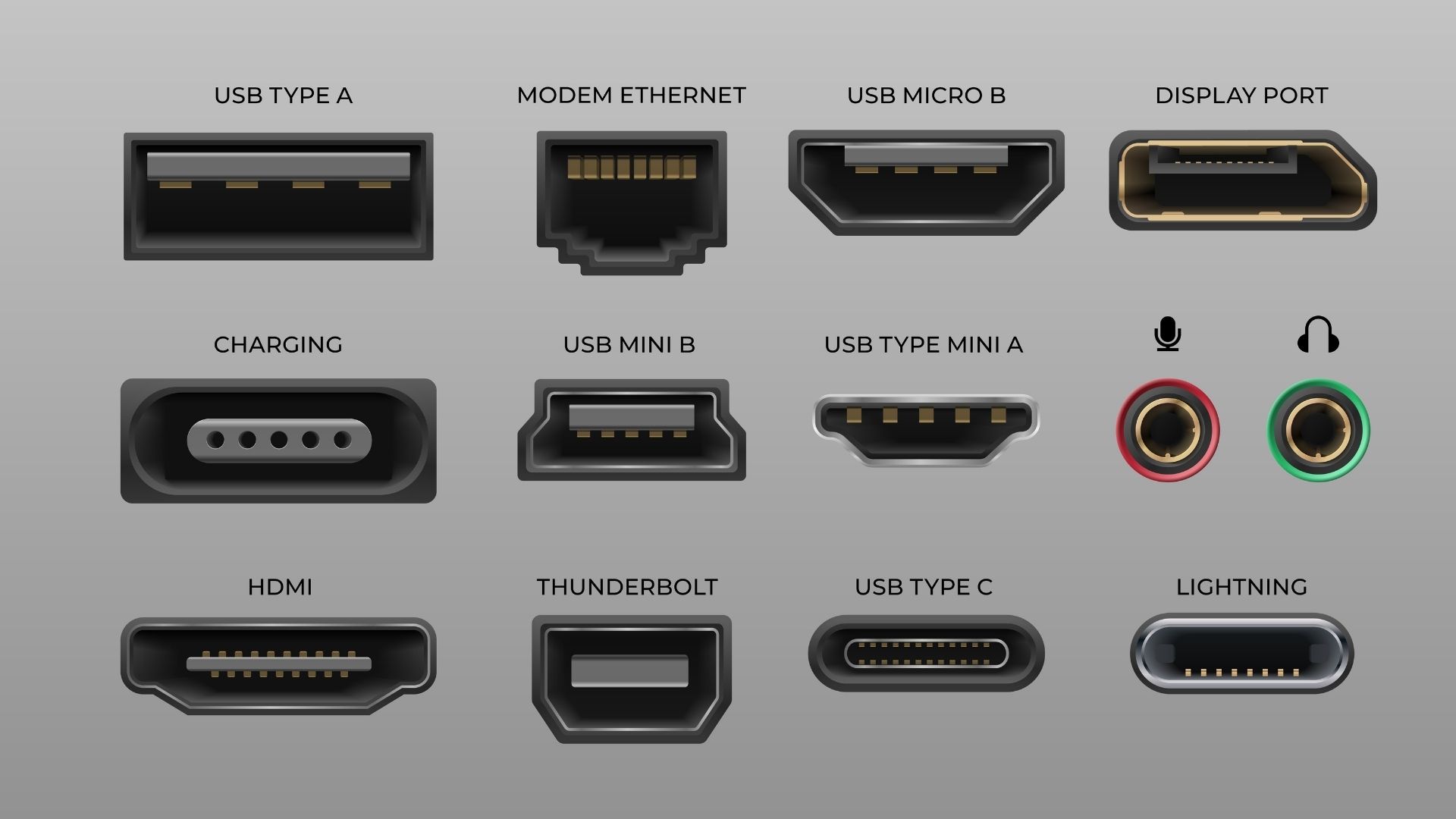
USB TYPE A (sometimes also referred to as USB 2.0 or USB 3.0): Common connection to attach a device to your PC. For example in the past you would typically use a USB Type A connection to plug your phone or your wired mouse or keyboard into your PC.
MODEM ETHERNET (also known as the RJ45 connector): If you are wanting to connect to the internet using a cable, this is the port that you plug your network cable into. Your internet speeds with a cable are typically quicker than using WiFi.
MICROPHONE/HEADPHONE JACK: For connecting a microphone or headphones to your laptop.
DISPLAY PORT: Primarily used to connect a display device (such as a screen, monitor, or TV) to your computer. The Display Port has replaced the VGA port which was previously used.
HDMI: Also used to connect your laptop to a screen (TV, computer screen, etc). The HDMI cable feeds audio and visual information from your laptop to the screen.
THUNDERBOLT (also known as Thunderbolt 2.0 and the same as a Mini Display Port or mDP): The Thunderbolt 2.0 port is also used to connect your laptop to a TV or computer screen. The difference is that it is more powerful than, for example, HDMI and so the graphics load quicker. The port can also be used to charge phones, tablets, and other USB charged devices.
USB TYPE C (also compatible with the Thunderbolt 3.0): You can use a USB Type C cable in a Thunderbolt 3.0 port and vice versa. The USB Type C is replacing the USB Type A. And so increasingly you will find that newer keyboards, mouses, and devices you plug into your laptop to charge will come with a USB Type C connection.
LIGHTNING: The lightning connector is Apple specific and is used on iPhones and iPads (it is not currently used on laptops). The power cable on iPhones and iPads connects to the lightning connector, and it is also used to connect earphones and other devices.


